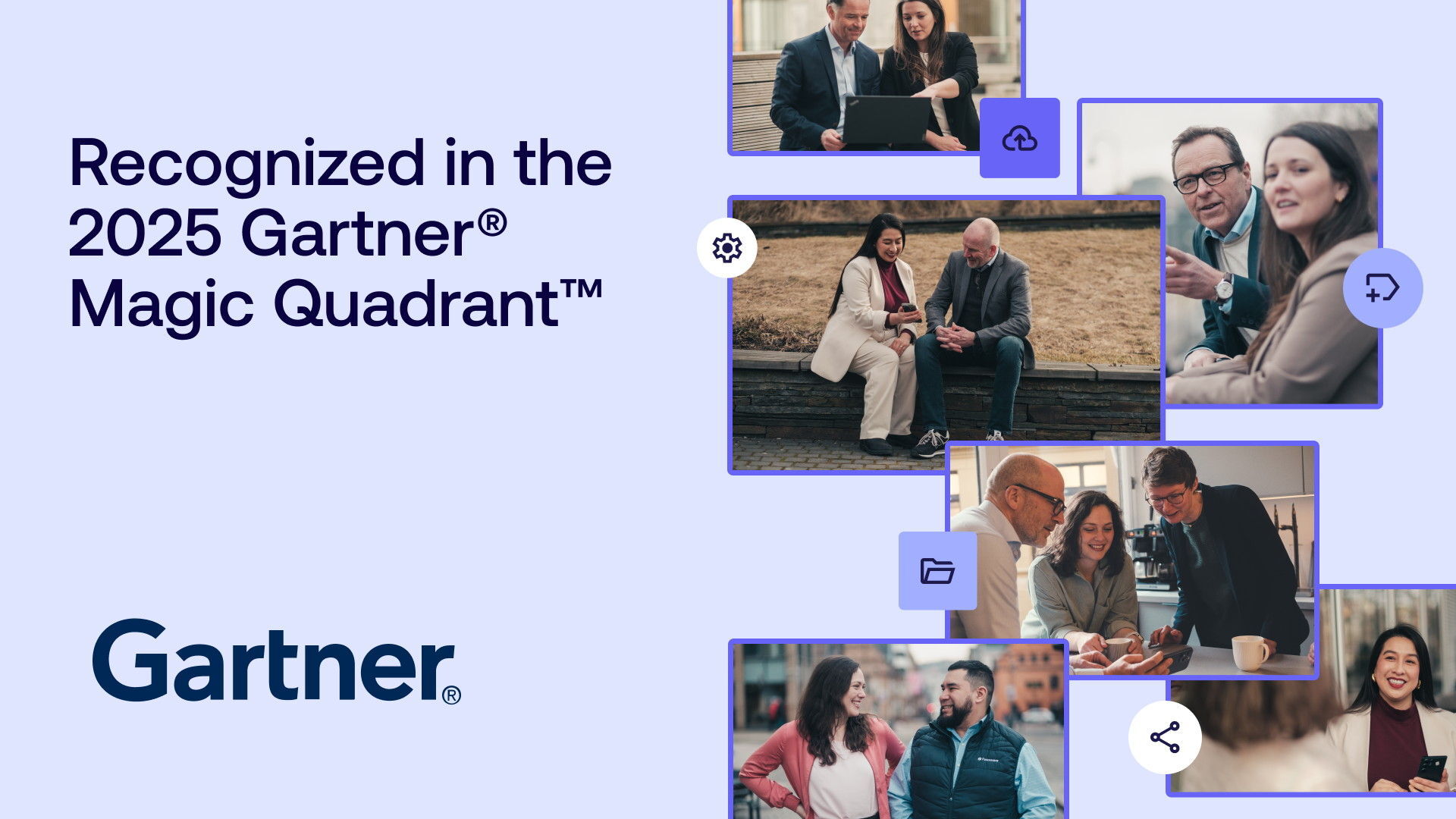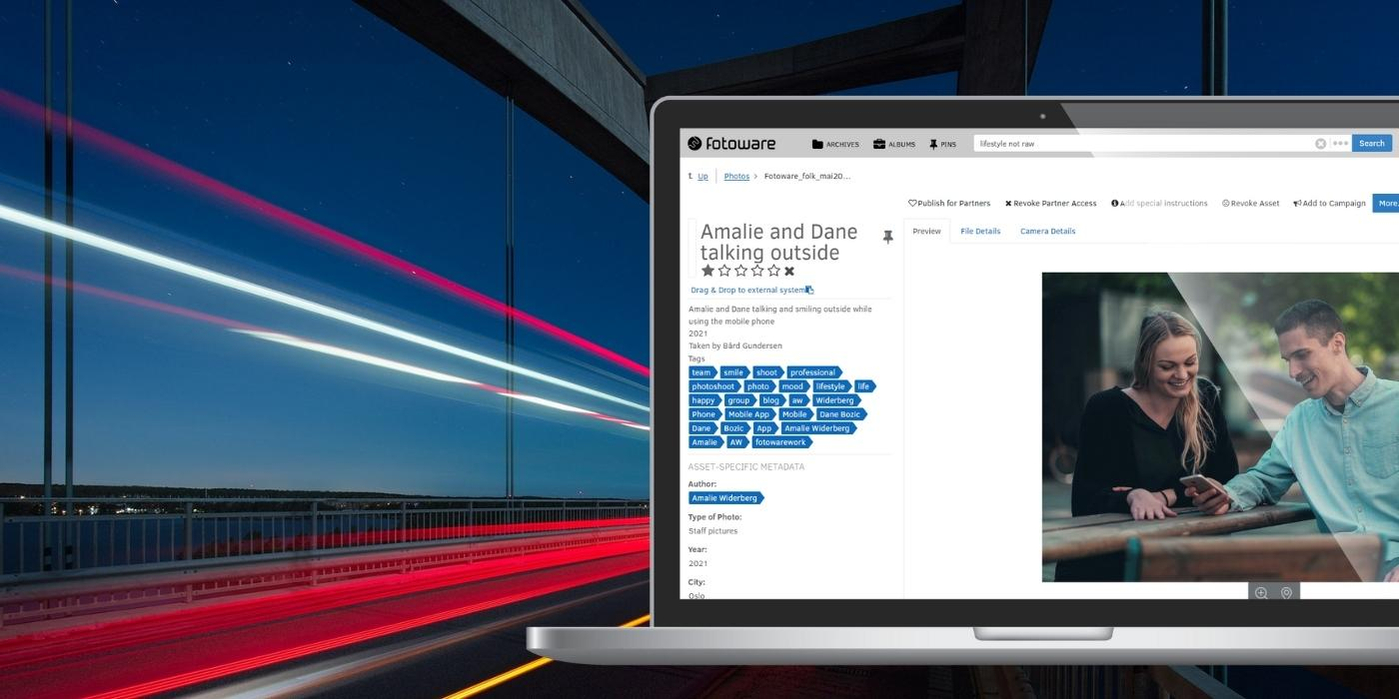
Macros: The fastest way to apply metadata to your digital assets
What are macros?
In a nutshell, macros are clever metadata operations that make changes to one or more fields when triggered. They can be used in several ways and for many purposes, enabling changes to an asset’s data. For example, you may include macros as parts of longer workflows, triggering metadata changes once a specific action is performed, or you can apply them to an interactive marker, changing the metadata when selected.
Fotoware enables macros upon ingestion, meaning that you can predetermine the values of several metadata fields before an asset is uploaded, moved, or copied to an archive.
LEARN MORE: Version control - What it is and why it matters to your team
Three reasons to use macros
Reason #1. Speeding up the upload process
One of the main reasons we recommend using this feature is its ability to speed up the upload process. This is particularly helpful when a lot of metadata is needed for a project or when many similar upload jobs are performed in the same archive.
For example, you may be taking pictures during an event and uploading them in batches throughout the day. Previously, you would have had to fill in a lot of the metadata manually, whereas now you can pre-determine the values of selected fields, drastically speeding up the upload process. While using the mobile app, macros will enable a smoother user experience, as less information is needed upon upload.
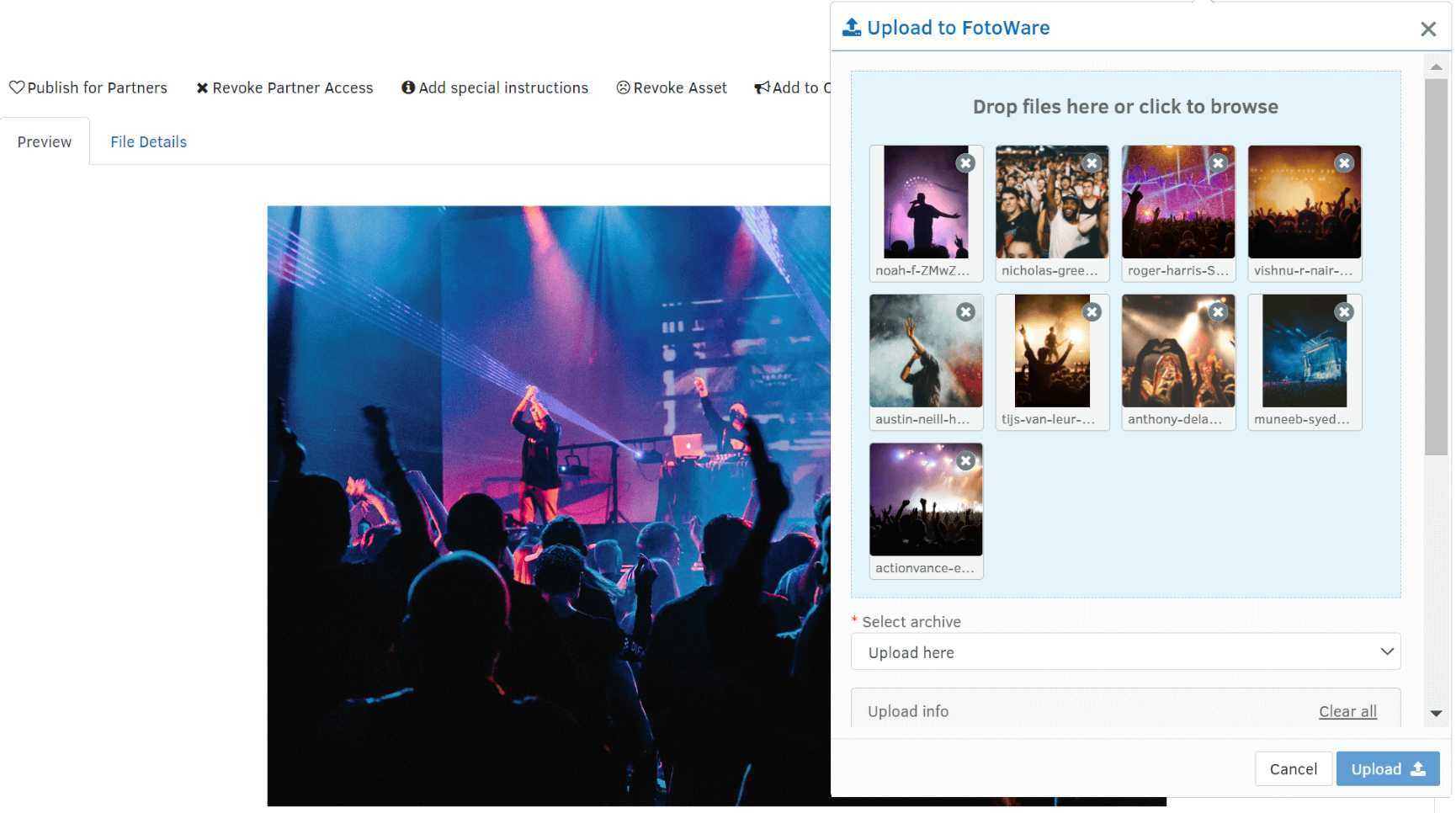
You may even apply a dynamic tag for some fields, automating as much metadata upon ingestion as possible. This can be particularly useful when working with multiple photographers, where a macro could automatically add their information to the images upon upload.
Reason #2. Improving the user experience with an advanced set-up
Macros also enable you to customize your Fotoware by configuring your archives in greater detail and streamlining several workflows. For example, you can configure archives that don’t require users to add information upon upload, automatically adding pre-determined metadata. Or, you can automate several changes in an asset’s metadata when moving it from one archive to another.
There are many different ways to use this feature. Common for them all is to enable your team to save time on metadata management. By eliminating multiple tasks related to the upload process and automating several metadata changes related to your workflows, you can ensure a seamless user experience.
Reason #3. Ensuring that the metadata is correct and stays up-to-date
People are the most common source of mistakes, and human error is not uncommon when manual processes are perceived as cumbersome or inefficient. Either by actively looking for shortcuts or simply overlooking a small detail, people are prone to make errors occasionally, so you should aim to automate mundane tasks when possible.
By applying macros to your DAM, you enable several metadata changes to be executed automatically, ensuring that a larger portion of the data is correct and up-to-date. This is especially helpful for larger teams where inconsistencies in the metadata are common.
LEARN MORE: 6 challenges all marketing teams face when managing digital assets
Getting started with macros
Macros are already available in the Fotoware solution and can be configured in the Site Configuration settings. If you’re already using Fotoware, you may access more information about macros - how they work and how to set them up - at learn.fotoware.com, or you can contact your designated Account Manager for help.
Want to learn more?
Talk to one of our experts to discover how we can streamline your organization's content workflows.

.png)