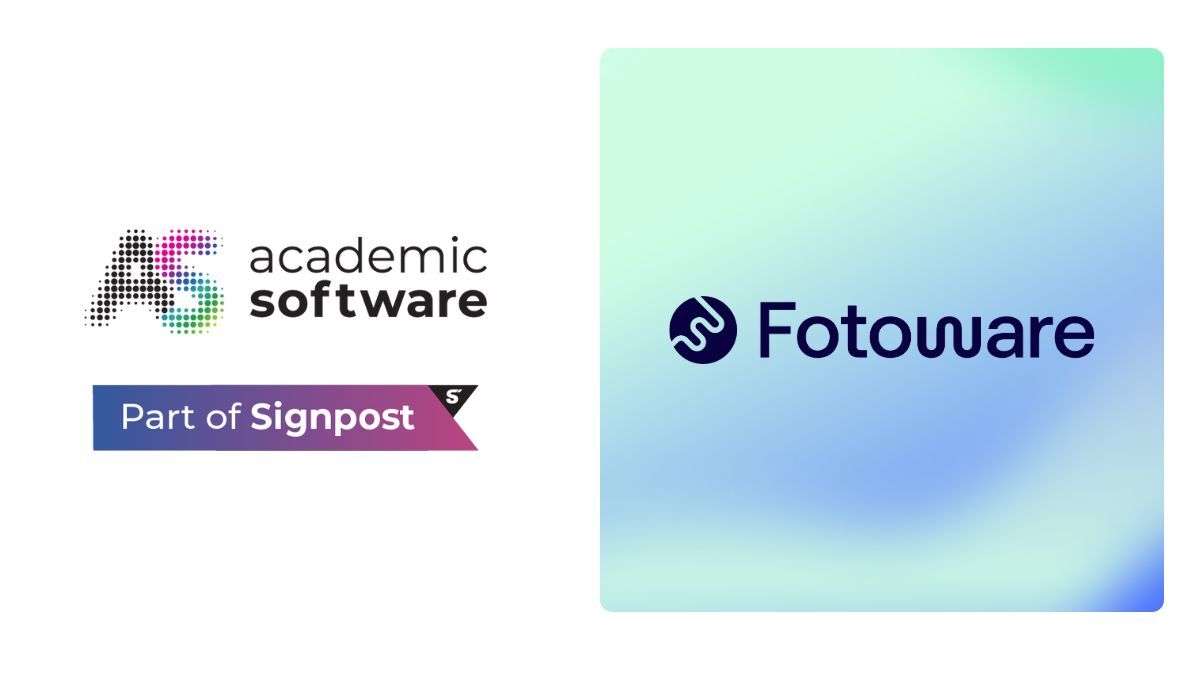Top 5 Fotostation features users love
Fotostation is a trusted tool for professionals managing large photo collections, designed to boost productivity and streamline workflows. Discover five key features users have loved for years, from batch metadata editing to photo comparison tools.
We spoke with several loyal customers to uncover why they’ve stayed with Fotostation for years. Whether you're new to Fotostation or a seasoned user, these top features can help you work smarter and faster. Dive in and explore what makes FotoStation an essential tool for so many!
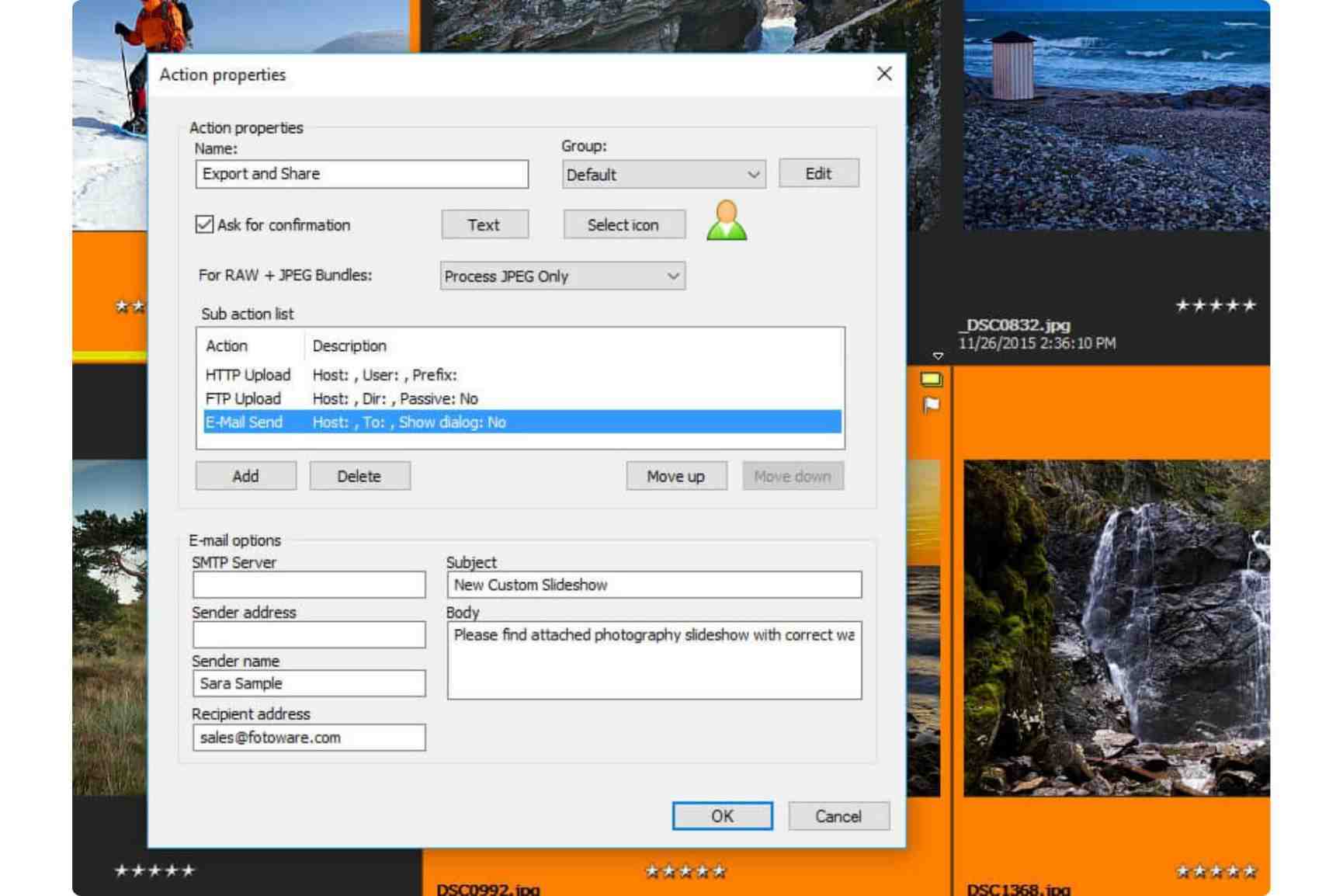
1. Fotostation photo workflows
One of Fotostation's standout features is its ability to create complex, automated workflows through Actions.
Each Action contains a sequence of steps that can be combined to produce the result you need. Want to resize a picture, watermark it, add copyright information, and upload it to your FTP server?
Why users love it:
Workflows not only reduce manual work but ensure consistency across your projects. By predefining steps, you can focus on creative decisions while Fotostation handles the technical aspects.
— "The workflow is just perfect. I can find every photo I ever made and stored anywhere on an external hard disc. And it allows me to work fast, choose the right images, and fill out the recommended text fields."
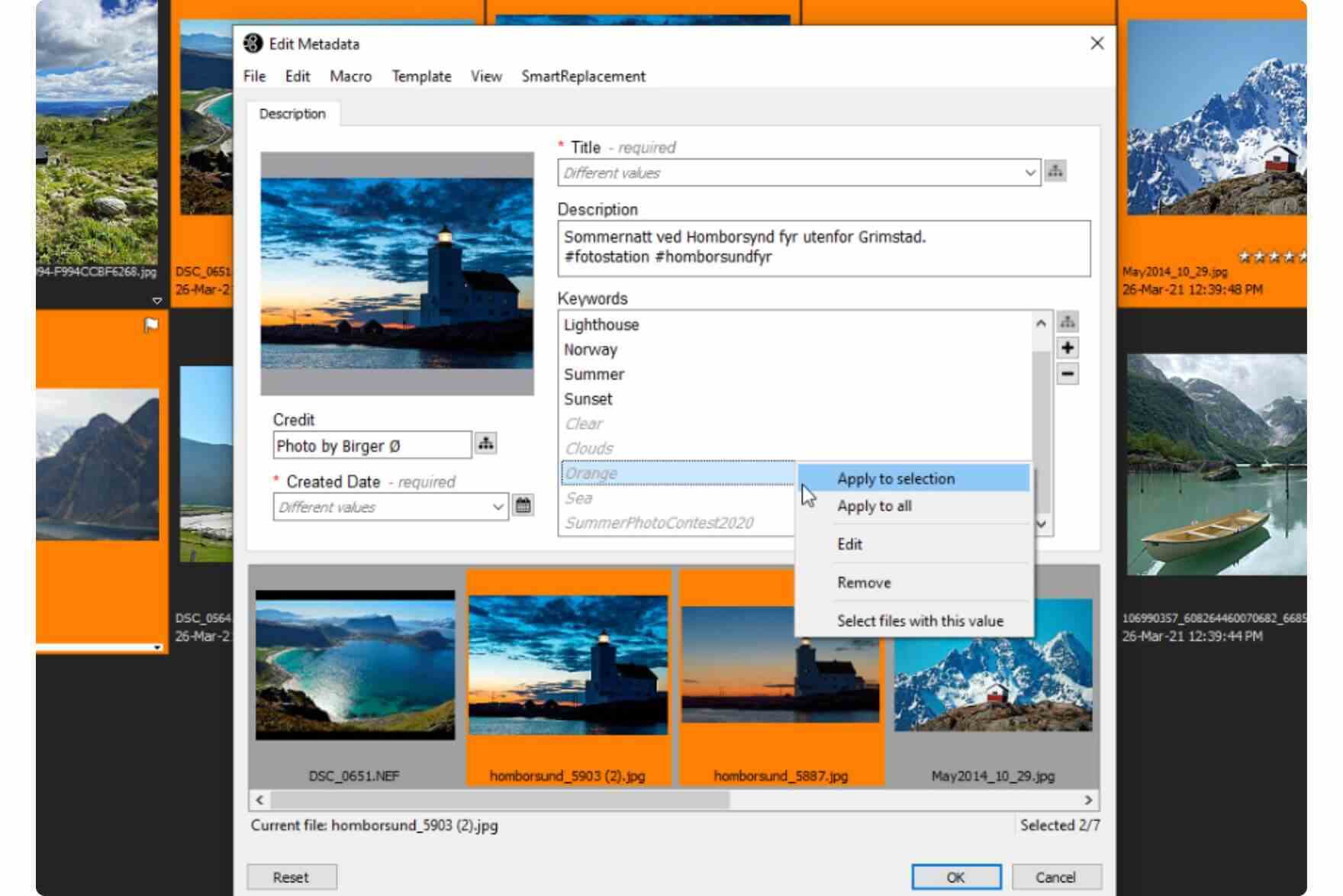
2. Updating metadata in batch
Metadata management is another area where Fotostation truly excels.
Whether you're dealing with thousands of images or just a few, batch operations allow you to quickly update metadata across an entire collection. You can then enrich individual images with additional metadata, using QuickLists for predefined fields or SmartReplace to eliminate redundant typing.
Why users love it:
- Quick and easy metadata updates help organize large archives for fast retrieval.
Read more: Metadata management - what it is and why it matters
— "We especially like how easy it is to search and structure metadata for our historical photos."
3. Printing pictures
Fotostation’s printing capabilities lets you quickly turn your digital images into physical. Simply choose a print template, set printing options, and print. You can also automate printing in Fotostation with Actions.
Why users love it:
- Flexible printing options let users create professional physical prints with ease.
— "What I like best is the ability to create great image catalogs using the nine image per page template that includes metadata for each picture. I also appreciate all the other print templates that are available and have used many of them, from CD cover indexes to full-page A4."
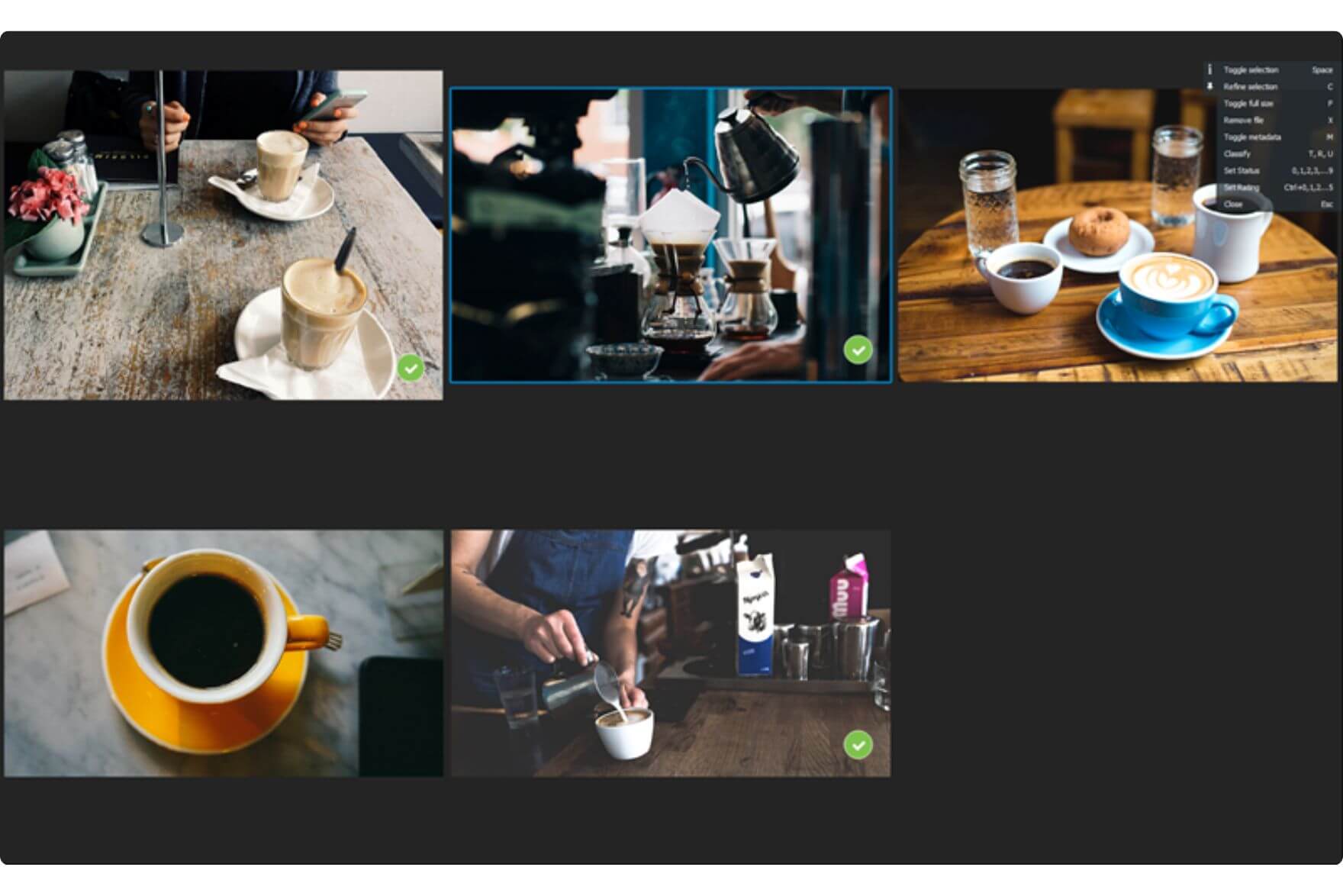
4. Picture comparison
The comparison tool helps you pick the best pictures in a series.
It's simple: select the entire series, start Compare mode, and study each image in detail. Pick the best ones and reduce the selection until you've ended up with the picture(s) you plan to use.
Why users love it:
- Quickly compare and select the best images from a collection.
5. Culling and Selection
Fotostation offers two intuitive selection methods: full-screen preview or carousel mode, making it easy to cull large collections.
Try both and decide which works best for you.
Why users love it:
- Multiple culling options cater to different working styles.
— "The program has almost everything built in — very good, must also mention the carousel mode."
Why Fotostation remains a favorite
These five features are just a glimpse of Fotostation's capabilities.
Whether managing small libraries or large archives, Fotostation makes photo management faster and smarter, continually evolving to meet user needs.

Webinar: Introduction to Fotostation
Discover how Fotostation can fit into your photo workflow. Watch our webinar for a deep dive into image and metadata management.